Setting up the Bose 500 smart speaker is the first step to do after purchasing it. Proper set-up enables you to unlock the device’s full potential. I am assuming that you bought these speakers first time and now you are wondering How to Set Up Bose 500 Smart Speaker. Don’t worry I have got you covered. The speaker comes with a user manual but navigating through tens of pages is boring. Here your guide is just a few scrolls down.
So get ready for unlocking impressive audio performance and seamless smart home integration. In this article, I will answer how to set up the Bose 500 Smart Speaker to ensure every feature is optimized for your space. If you are asking yourself How to put Bose 500 into setup mode? then your search ends here. By the end, you will have a fully functional speaker ready to elevate your listening experience.
What Makes the Bose 500 Smart Speaker Stand Out?
The Bose 500 Smart Speaker is a premium device designed for high-quality audio playback. It comes with smart assistant functionality. It is equipped with Amazon Alexa and Google Assistant. This bundle of features offers voice-activated control. Its sleek design blends with impressive sound output offers an immersive audio experience.
Before diving into How to put Bose 500 into setup mode, it’s important to understand that the setup involves both hardware and software configurations. You will need the Bose Music app, a stable Wi-Fi connection, and a power outlet nearby. This setup ensures your speaker not only works but delivers the rich sound and smart capabilities it’s built for.
Step-by-Step Guide on How to Set Up Bose 500 Smart Speaker
Here’s a step-by-step guide on how to set up Bose 500 Smart Speaker:
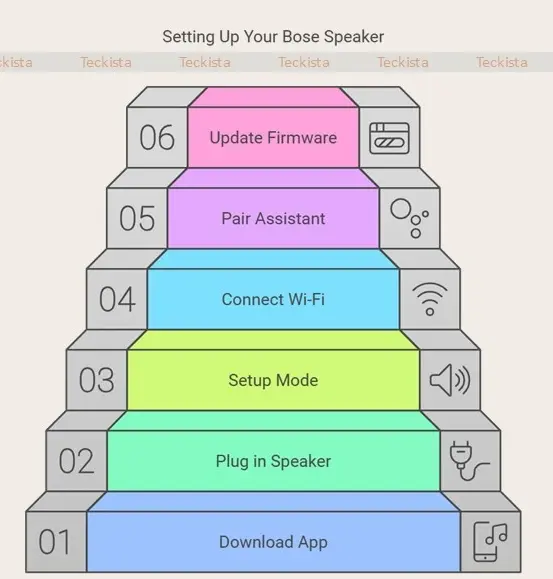
- Download the Bose Music App: Install the app from the App Store or Google Play.
- Plug in Your Speaker: Connect the Bose 500 Smart Speaker to a power source and wait for the light ring to glow.
- Enter Setup Mode: If you are unsure how to put Bose 500 into setup mode, simply press and hold the Bluetooth and Volume Down buttons simultaneously until the light flashes.
- Connect to Wi-Fi: Open the Bose Music app, select your speaker, and follow the prompts to connect it to your home Wi-Fi network.
- Pair with Voice Assistant: Log into your Amazon or Google account via the app to enable voice commands.
- Update Firmware: Ensure your speaker is updated to the latest firmware for smooth operation. The app typically prompts you if an update is available.
Additional Points
- Privacy Settings: During setup, you may also need to configure privacy settings in the app.
- Speaker Name: You can choose a name for your speaker during setup, which can help in identifying it if you have multiple Bose devices.
- Troubleshooting: If you encounter issues during setup, ensure that your mobile device’s Bluetooth is enabled and that you allow location services for the app, as this helps in detecting the speaker.
By following these steps, you will no longer wonder about how do I set up my Bose Smart Speaker.
Avoid These Common Pitfalls During Setup
- Skipping Firmware Updates: Outdated firmware can cause connectivity or performance issues.
- Weak Wi-Fi Signal: Place the speaker near a strong Wi-Fi connection to avoid interruptions.
- Ignoring Setup Instructions: Carefully follow each prompt in the Bose Music app to avoid setup errors.
Your Bose 500 Smart Speaker is Ready
Setting up your Bose 500 Smart Speaker doesn’t have to be complicated. By following this guide, you’ve successfully learned how to set up Bose 500 Smart Speaker. Enjoy a seamless audio experience with your new smart device. Did this guide help you set up your Bose 500 Smart Speaker? Share your thoughts in the comments below
