The LG S70TY soundbar is a 3.1.1 audio system that provides immersive sound for movies, music, or gaming. This soundbar has to be set up properly for maximum performance. It supports Dolby Atmos and DTS:X features. It supports Dolby Atmos and DTS:X capabilities. This guide will walk you through every aspect of how to set up LG S70TY soundbar. It covers connecting it to your TV, WiFi, and Bluetooth. It also includes steps for performing a reset if necessary.
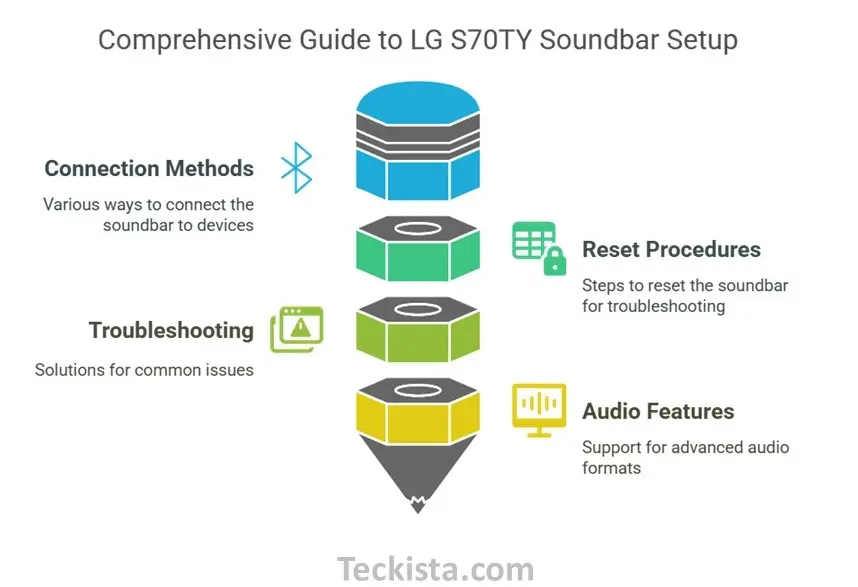
How to Connect LG S70TY Soundbar
Before you start using your soundbar, you must connect it properly. Here are the different methods for how to connect LG S70TY soundbar to various devices.
HDMI Connection (Recommended)
- Use an HDMI cable to connect the HDMI OUT (ARC) port on the soundbar to the HDMI IN (ARC) port on your TV.
- This method supports Dolby Atmos and DTS:X. It provides high-quality surround sound.
- On your TV, go to Settings > Sound > Sound Out. Select HDMI (ARC) Connection Device.
Optical Connection
- If your TV does not support HDMI ARC, use an optical cable.
- Connect one end of the optical cable to your TV’s optical output.
- Connect the other end to the soundbar’s optical input.
- On your TV, go to Settings > Sound > Sound Out. Select Optical Out Device.
Bluetooth Connection
- Press the Bluetooth button on the soundbar or remote to enter pairing mode.
- Open Bluetooth settings on your device (TV, smartphone, or tablet).
- Select LG S70TY Soundbar from the list of available devices.
- Once connected, you can stream audio wirelessly.
For the best sound quality, ensure your wireless subwoofer is placed near the soundbar to enhance the bass experience.
How to Connect LG S70TY Soundbar to TV
For the best home theater experience, it’s important to properly connect your LG S70TY soundbar to your TV. Here’s how:
HDMI (ARC) Connection (Recommended)
- Use an HDMI cable to connect the soundbar’s HDMI OUT (ARC) port to the TV’s HDMI IN (ARC) port.
- Turn on both the TV and the soundbar.
- Go to TV Settings > Sound > Sound Out and select HDMI (ARC) Connection Device.
- This method ensures the highest quality sound output.
- It also syncs the TV remote with the soundbar for volume control.
Optical Connection
- Connect an optical cable from the TV’s optical output to the soundbar’s optical input.
- On your TV, go to Settings > Sound > Sound Out and select Optical Out Device.
- Adjust the sound settings for optimum clarity.
Bluetooth Connection
- Just press the Bluetooth button on your remote control to set the soundbar in Bluetooth mode.
- Optionally, set your TV to Use Wireless Speaker > Bluetooth Device from Settings > Sound > Sound Out.
- Then select LG S70TY Soundbar from the list of devices available.
- Bluetooth is convenient but tends to give slight audio latency compared to wired connections.
How to Connect LG S70TY Soundbar to WiFi
S70TY soundbar by LG doesn’t support direct Wi-Fi connectivity. Still, audio streaming can be done through wireless Bluetooth technology.
Bluetooth Setup for Wireless Audio
- To pair, press the button on the soundbar or the remote.
- In your device’s Bluetooth settings, select the LG S70TY Soundbar.
- Once paired, audio wirelessly from music, podcasts, etc. can be streamed.
Other wireless playback options like Airplay or Chromecast are not supported for Wi-Fi streaming, Bluetooth being the reliable alternative.
How to Reset LG S70TY Soundbar
If you experience sound issues, connectivity problems, or unresponsive controls, resetting your LG S70TY soundbar can help. Below are different reset methods:
1. Basic Reset
- Press and hold the Input and Bluetooth buttons on the soundbar for 10 seconds.
- Wait for the blinking light or beep, which confirms the reset.
2. Alternative Reset
- Hold down the Power and Bluetooth buttons on the soundbar for 10 seconds.
- Look for the reset indicators (blinking light or beep).
3. Factory Reset (Complete Reset)
- Turn off the soundbar and disconnect all cables.
- Wait for 5 minutes, then reconnect the power and cables.
- Turn the soundbar back on to complete the reset.
4. Remote Control Reset
- Press and hold the Volume Down and Sound Effect buttons on the remote.
- Wait for a reset message to appear on the display.
A reset helps resolve software glitches, connectivity failures, or audio problems. If the issue persists, check for firmware updates or contact LG customer support.
Troubleshooting Common Issues
No Sound from Soundbar
- Ensure the soundbar and TV are properly connected.
- Check if the correct input source is selected.
- Increase the volume level.
- Try resetting the soundbar if the issue persists.
Bluetooth Connection Issues
- Make sure the soundbar is in Bluetooth pairing mode.
- Remove the device from the Bluetooth list and reconnect it.
- Restart both the soundbar and the device.
HDMI ARC Not Working
- Ensure HDMI-CEC is enabled on your TV settings.
- Use a high-speed HDMI cable.
- Try unplugging the HDMI cable and reconnecting it.
You now know how to set up LG S70TY soundbar. You have learned how to connect LG S70TY soundbar to TV using HDMI and optical connections and how to connect LG S70TY soundbar to Bluetooth for wireless audio streaming. You can also reset LG S70TY soundbar to resolve issues. This soundbar provides a home theater experience with multiple connectivity options. If you experience issues, visit the LG support website or refer to the user manual for assistance.
