How to pair Sonos Roam SL? This question is among the most searched queries. So today we will talk about the same. The Sonos Roam SL is a versatile portable speaker on the market. It offers exceptional sound quality along with connectivity. Pairing the speaker with your device may sometimes feel tricky. You can use it with your phone. It also works with an iPhone. Additionally, it supports any other Bluetooth-enabled device.
We are going to simplify the process by giving you a walkthrough on how to pair Sonos Roam SL? You can use it at home. It’s also a great choice for a road trip. Moreover, it is perfect for enjoying a picnic. Knowing how to pair the Sonos Roam SL to your phone or iPhone ensures you’re always ready for premium audio experiences.
Let’s dive into the steps and tips to make pairing a breeze.
Understanding Sonos Roam SL
Before jumping into How to Pair Sonos Roam SL? let’s understand what makes this speaker unique. The Sonos Roam SL is a compact lightweight speaker. It has been designed for portability without compromising on sound quality.
It supports Bluetooth connections. It also supports Wi-Fi connections. This allows you the flexibility to switch between home networks. Additionally, you can use on-the-go Bluetooth pairing for portable convenience.
To enable pairing, it comes with a pairing mode feature. Many users ask, how do I put Sonos Roam SL in pairing mode? Don’t worry, we’ll cover that in this article.
Whether you’re connecting to your phone or iPhone. The process remains almost the same. This guide ensures you won’t face any hiccups.
Check out the full Sonos Roam SL review here
How to Pair Sonos Roam SL? Step-by-Step Guide
Let’s break down How to Pair Sonos Roam SL? step by step:
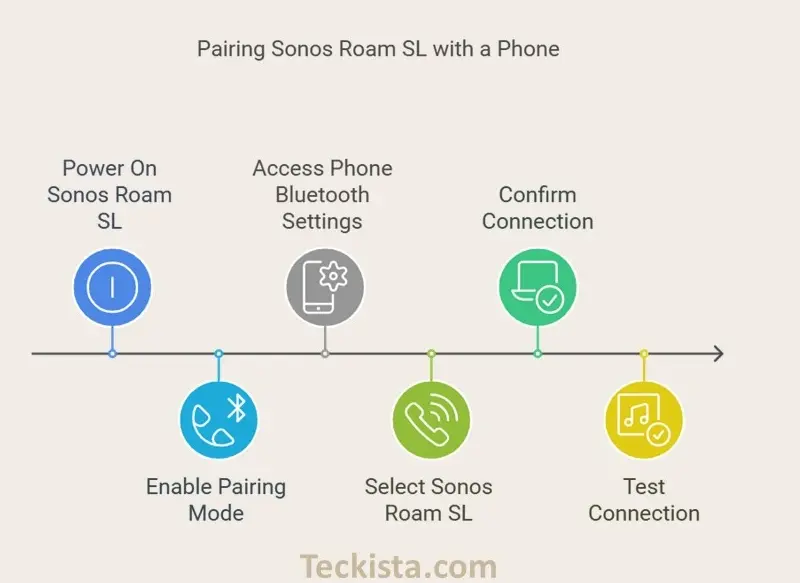
- Power On Your Sonos Roam SL:
- The power button should be pressed until you hear a tone and see the LED start blinking blue, indicating it’s ready for pairing.
- Enable Pairing Mode:
- How do I put Sonos Roam SL in pairing mode?, simply press and hold the Bluetooth button until the LED light starts flashing blue. Ensure that Bluetooth is enabled on your device before attempting to pair
- Pairing with a Phone or iPhone:
- On your phone or iPhone, go to Settings > Bluetooth.
- Look for ‘Sonos Roam SL’ in the available devices list and tap to pair.
- Confirm Connection:
- After pairing, you should hear a tone, and the LED will change from flashing to solid blue.
- Test the Connection:
- Play a track from your preferred app to ensure everything is working smoothly.
If you’re wondering How to Pair Sonos Roam SL to phone? versus How to Pair Sonos Roam SL to iPhone?, the process is identical for both devices.
Common Mistakes
- Not Holding the Bluetooth Button Long Enough: Ensure you press and hold until the light flashes blue.
- Device Not in Range: Keep your phone or iPhone close to the speaker during pairing.
- Outdated Software: Check if your Sonos app and mobile device software are updated.
Final Thoughts
Pairing your Sonos Roam SL doesn’t have to be complicated. By following the outlined steps you’ll do it inno time. You can connect to your phone or iPhone. These tips will ensure seamless audio playback every time. Enjoy your Sonos Roam SL experience, and if you found this guide helpful, share it with others who might need help pairing their devices!
