How to Reset Sonos? if you are searching for the answer then you have come to the right place. Resetting your Sonos speaker can be necessary for many reasons. You might need to reset it while troubleshooting an issue. You may also need to reset it when preparing it for a new owner. Another reason could be connecting it to a new account. In these cases, a reset might help.
Many users often ask, “How do I factory reset my Sonos speaker?” Some wonder, “Does Sonos have a reset button?”
You might want to reset Sonos to a new account or maybe some other reason. We will walk you through the steps on how to reset Sonos devices properly.
Why to reset Sonos speakers?
Resetting Sonos restores your device to its factory settings. All the custom configurations of accounts and paired devices are erased. This process is often referred to as a factory reset. Many people ask, “How do I factory reset my Sonos speaker?” or “How do I reset Sonos for a new owner?” The reset ensures a clean slate for reconfiguration or resale. Sonos devices do not have a dedicated reset button. This leads to confusion. Instead there is a reset process involving specific button combinations.
Check out the complete Sonos One Gen 2 review here.
Step-by-Step Guide on How to Reset Sonos Speaker
Now, let’s dive into how to reset Sonos effectively. Follow these steps for a smooth reset process:
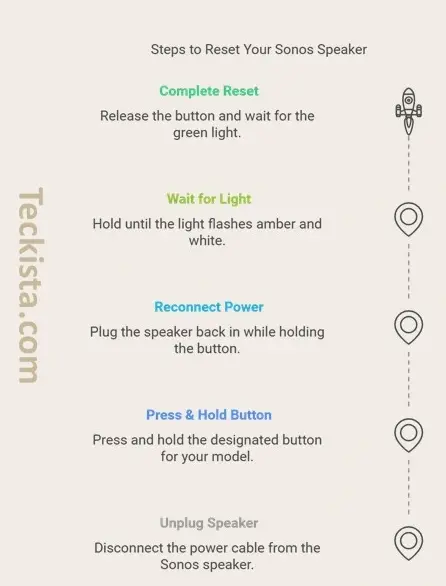
- Unplug the Sonos Speaker: Disconnect the power cable from your Sonos device.
- Press and Hold the Button: While unplugged, press and hold the Join button (or Play/Pause button on older models). For Sonos Roam and Roam SL, it is the Play/Pause button that should be held during reset. Different models may have different buttons
- Reconnect the Power: Plug the speaker back in while still holding the button.
- Wait for the Indicator Light: Keep holding until the light flashes amber and white, then release the button. While green confirms a successful reset.
- Complete the Reset: The speaker will restart, and the light will flash green, indicating it’s been reset.
If you’re setting up the device for someone else, you might ask, “How do I reset Sonos to a new account?” Simply follow the above steps, and once the reset is complete, the new owner can configure it with their account.
For users wondering, “Does Sonos have a reset button?” the answer is no, but the button combinations mentioned above act as the functional reset mechanism.
Common Mistakes to Avoid
- Skipping the Power Cycle: Ensure you fully unplug and reconnect the power.
- Not Holding the Button Long Enough: Release the button only when the correct light indicator appears.
- Resetting Unnecessarily: Don’t reset unless it’s genuinely required, as it erases all settings.
Final Thought
Resetting your Sonos speaker doesn’t have to be complicated. If you are wondering how to reset Sonos to a new account following these steps ensures a proper reset. Sonos devices may not have a physical reset button, but the process remains straightforward. If you found this guide helpful, share it with your friends. For more tech tips and speaker guides, stay tuned to Teckista.com!
