How to set up Bose Smart Soundbar 900 is a straightforward process that ensures the best sound quality and smart features. You now have the Bose Smart Soundbar 900. Congratulations! It features a stylish design and rich Dolby Atmos sound. With built-in voice assistants, it enhances your home entertainment experience. But yes, you need to set it up before enjoying the sound quality zoo of cinema. You don’t need to worry, I will take you through everything from unboxing to Wi-Fi connection and resetting it if necessary. Let’s get started
Unboxing and Physical Setup
First things first—let’s get everything out of the box. When you open up the package, you’ll find:
- The Bose Smart Soundbar 900
- A remote control with two AAA batteries
- An ADAPTiQ headset (for room calibration)
- A power cord
- An HDMI cable
Placement Matters
Place the soundbar in front of your TV. Keep it centered and ensure its up-firing speakers are not blocked. This is important for the full Dolby Atmos experience.
Powering Up
Power up by inserting the power cord and connecting it with an outlet. When the soundbar gets power, the amber light will switch on indicating that it’s ready for setup.
Check out the complete Bose Smart Soundbar 900 review here.
How To Connect Bose Smart Soundbar 900 To TV
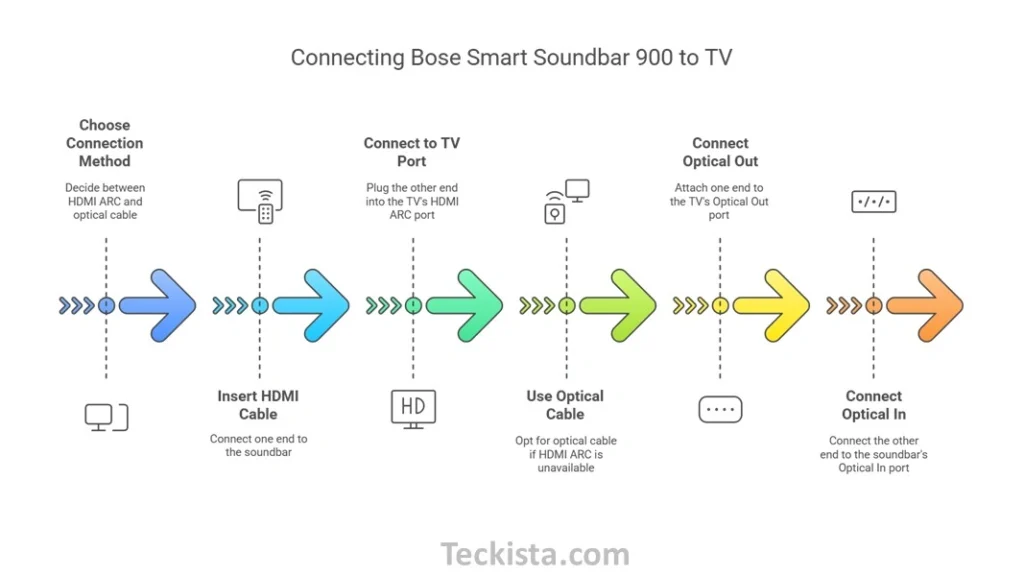
There are two primary methods of connecting the Bose Smart Soundbar 900 to your TV: HDMI ARC (or eARC) and optical cable.
HDMI ARC Connection (Recommended)
- Insert an HDMI cable into the appropriate HDMI ARC (or eARC) port on the soundbar.
- Insert the other end into the HDMI ARC (or eARC) port on your TV.
- You can control the soundbar volume with your TV remote-it’s easy to use!
Optical Cable Connection (Alternative Option)
If your TV doesn’t have an HDMI ARC port, use an optical cable:
- Remove the protective caps from the optical cable end
- Connect one end to the Optical Out port on your TV.
- Connect the other end to the Optical In port on the soundbar.
How To Connect Bose Smart Soundbar 900 To Wifi
To get the most from your soundbar, connect it to Wi-Fi. This enables voice assistants and streaming services. Here’s how to do it:
- Download the Bose Music App, Available on the App Store (iOS) and Google Play Store (Android).
- Sign In or Create an Account, If you don’t have a Bose Music account, create one.
- Add Your Soundbar:
- Open the app and tap the “+” icon to add a new device.
- Select “Smart Speakers, Soundbars & Amps”.
- The app will search for and detect your soundbar.
- Connect to Wi-Fi:
- Select your Wi-Fi network from the list.
- Enter your Wi-Fi password and tap “Connect”.
ADAPTiQ Calibration (For Best Sound Quality)
Bose includes the ADAPTiQ headset to fine-tune the soundbar’s performance based on your room’s acoustics.
- Open the Bose Music app and navigate to the ADAPTiQ setup section.
- Follow the on-screen prompts:
- Put on the ADAPTiQ headset.
- Sit in five different locations around your room as the soundbar emits test sounds.
- Once the process is complete, your soundbar is optimized for your space.
Setting Up a Voice Assistant
Want to control your soundbar without using your hands? Add Amazon Alexa or Google Assistant to the Bose Smart Soundbar 900.
- Open the Bose Music app.
- Choose a voice assistant to set up..
- Complete the setup as per the on-screen instructions.
After enabling, say “Hey Alexa” or “Hey Google” to play music. You can also adjust the volume or control smart home devices.
How to Reset Bose Smart Soundbar 900
In case of any problem or if you want to start afresh, here is how to reset your Bose Smart Soundbar 900:
Soft Reset (Power Cycle)
- Unplug the power cord from the soundbar.
- Wait 30 seconds.
- Plug it back in your soundbar will reboot with its current settings intact.
Factory Reset (Complete Reset)
- Press and hold the Mute and Music buttons on the remote.
- Wait for the light bar to turn amber. This means the soundbar is reset to factory settings.
Final Thoughts
Follow these steps to set up your Bose Smart Soundbar 900. You can watch movies, stream music, or control your smart home. This powerful soundbar delivers an amazing audio experience. If this guide helped you, share it with other Bose owners. Have questions? Drop them in the comments below!
