So, you just got your hands on a Sonos Arc. This premium soundbar is built to give you immersive sound. First, let’s get it set up properly. Don’t worry, it’s straightforward. Just follow these steps. You’ll be enjoying crisp audio in no time.
How to set up Sonos arc speakers?
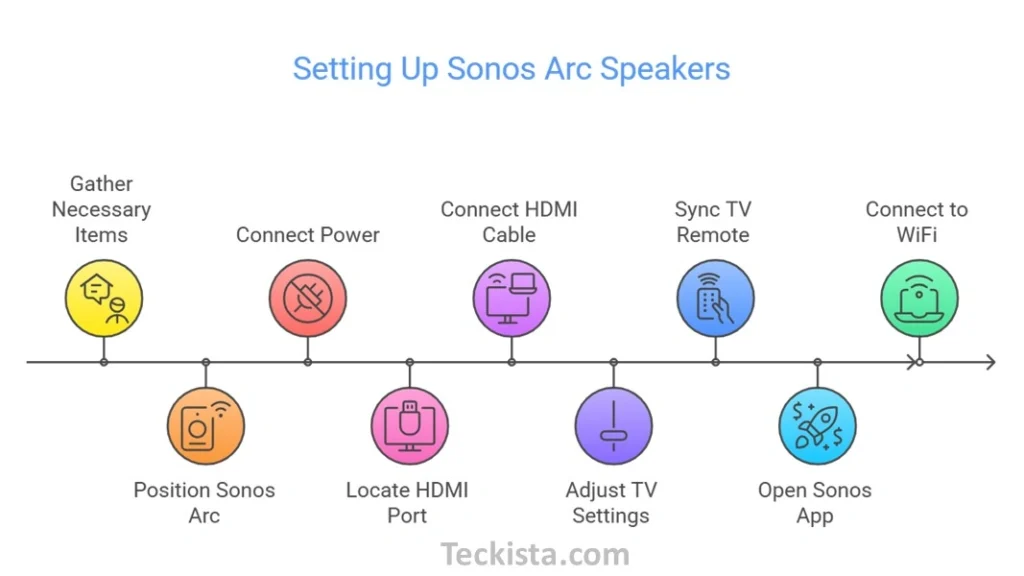
Gather What You Need
Before you start, make sure you have everything ready:
- Sonos Arc speaker
- Power cable
- HDMI cable (included)
- Optical audio adapter (only if your TV lacks HDMI ARC/eARC)
- Smartphone or tablet with the Sonos app installed
Find the Right Spot
Position your Sonos Arc near your TV, ideally centered, with enough space for sound to spread. It should also be close to a power outlet.
Plug It In
Connect the power cable to the Sonos Arc and plug it into an outlet. The status light should turn on, indicating it’s ready to be set up.
How to Connect Sonos Arc to Your TV?
Locate the HDMI ARC/eARC Port
Check the back of your TV for an HDMI port labeled “ARC” or “eARC.” This is the port you need for the best audio experience.
Connect the HDMI Cable
- Plug one end of the HDMI cable into the Sonos Arc.
- Connect the other end to the HDMI ARC/eARC port on your TV.
- If your TV doesn’t have an ARC port, use the optical adapter included with your Sonos Arc. Connect the optical cable from your TV to the Arc’s optical input.
Adjust TV Audio Settings
- Head to your TV’s settings and set HDMI ARC/eARC as the audio output.
- If available, enable Dolby Atmos for better surround sound.
Sync Your TV Remote
The Sonos app will guide you through syncing your TV remote so you can control the Arc’s volume easily.
How to Connect Sonos Arc to WiFi?
Open the Sonos App
Download and launch the Sonos app on your smartphone or tablet.
Add Your Sonos Arc
- Sign in or create a Sonos account.
- The app will detect the Sonos Arc. Tap “Add” to begin the setup.
Connect to WiFi
- Follow the app’s instructions to connect your Arc to your WiFi network.
- If you already have Sonos speakers, the Arc will automatically use your existing WiFi settings.
Want to Enhance Your Setup?
Add a Sonos Sub (Optional)
- If you have a Sonos Sub, place it in a good spot and plug it in.
- In the Sonos app, go to Settings > System > Add Product, then follow the steps to connect it.
Set Up Surround Sound (Optional)
- Have Sonos One or Sonos SL speakers? You can use them as rear surround speakers.
- In the Sonos app, go to Settings > System > Add Surrounds and follow the steps to link them.
Check out complete Sonos Arc review here
Final Steps
The Sonos app may prompt you to update the firmware. Go ahead and do it for the best performance. Once updated, play some audio to test the setup. Adjust the EQ settings in the app to fine-tune the sound based on your preference. If you experience any connectivity issues, restart the app or reconnect to WiFi. That’s it! You’ve completed the process of How to Set Up Sonos Arc Speakers. Now, enjoy an immersive audio experience for movies, music, and more.
