Television is an important part of home entertainment. To have a more immersive experience have an HD display is not enough. Audio output is equally important. But for most TV the focus is more on the display. To overcome this problem you can use an external speaker to whichever brand you like most. In this article, we are talking about how to use HomePod Mini as TV speaker. Watching movies and playing games can be much more fun with the clear immersive sound of HomePod mini. HomePod mini connect to a TV along with that you can control TV with HomePod mini. This is a step-by-step guide to address all you concerns related to integrating homepod mini with TV.
What is the HomePod Mini and Why Use It with Your TV?
The Apple HomePod mini is a compact smart speaker. It is designed primarily for music playback and other smart features. HomePod mini allows for Siri integration and smart home control. It can be used as an external speaker for your TV. The HomePod mini enhances your audio experience far beyond what standard TV speakers can offer. It has high-fidelity audio, rich bass, and spatial awareness.
The key is knowing how to use HomePod mini as TV speaker properly. You can use it with smart TV or as part of your Apple ecosystem. With the ability to connect HomePod mini to smart TV, you can enjoy a seamless and enhanced entertainment experience. Additionally, learning how to control TV with HomePod mini adds an extra layer of convenience.
How to Use HomePod Mini as TV Speaker: Step-by-Step Guide
Using the HomePod mini as a TV speaker can be done in a few straightforward steps. Here’s how:
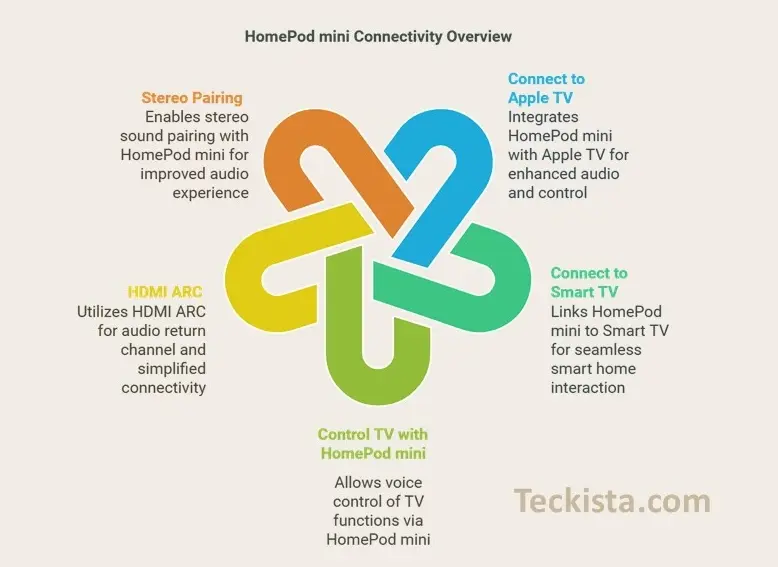
Connect HomePod mini to Apple TV:
- Ensure your HomePod mini and Apple TV are on the same Wi-Fi network. This is crucial for them to communicate effectively
- Open the Settings app on your Apple TV.
- Navigate to Video and Audio > Audio Output.
- Select your HomePod mini as the default audio output. If you have multiple HomePods, ensure they are in the same room as the Apple TV for easy detection
Connect HomePod mini to Smart TV:
- If your TV supports AirPlay, navigate to Audio Output Settings.
- Choose your HomePod mini from the list of available AirPlay devices.
- Adjust the volume and enjoy your upgraded sound.
Control TV with HomePod mini:
- Use Siri commands to play, pause, or adjust the volume.
- Examples: “Hey Siri, turn up the volume,” or “Hey Siri, pause the TV.”
HDMI ARC
To use your HomePod Mini as a speaker for all TV audio (including cable or gaming consoles), ensure that your TV has an HDMI ARC (Audio Return Channel) port, and connect your Apple TV to this port. This setup allows audio from other devices connected to the TV to be routed through the HomePod Mini
Stereo Pairing:
If you have two HomePod Minis, you can create a stereo pair for enhanced sound quality. This requires both speakers to be set up in the same room within the Home app
- Open the Home App: On your iPhone or iPad, launch the Home app.
- Select a HomePod: Press and hold the icon of one of the HomePod Minis until a menu appears.
- Access Settings: Swipe up and tap the settings gear icon in the bottom right corner.
- Create Stereo Pair: Tap on “Use as Stereo Pair” and follow the prompts to designate which speaker will serve as the left and which as the right channel.
- Repeat for Second Speaker: Complete the same steps for your second HomePod Mini.
Troubleshooting Common Issues:
- Ensure both devices are updated to the latest firmware.
- Check your Wi-Fi connection for stability.
- Restart both your HomePod mini and TV if connection issues persist.
With these steps, you’ll have your HomePod mini seamlessly integrated into your TV setup.
Common Mistakes to Avoid
- Not using the same Wi-Fi network: Both your HomePod mini and TV need to be on the same network.
- Overlooking firmware updates: Outdated software can cause connectivity problems.
- Ignoring audio delay settings: Sometimes, audio sync issues can occur. Adjust delay settings in your TV’s audio menu.
Enjoy Enhanced TV Audio with HomePod Mini
The HomePod mini is a game-changer for home entertainment setups. It has crisp sound, can be easily connected, and offer Siri voice control. Thorough these features it can transform your TV experience. The HomePod mini delivers excellent audio performance for Apple TV or any other smart TV. Follow the steps above to enjoy a seamless and enhanced audio experience with your TV. Let us know how it transformed your TV experience in the comments below!
