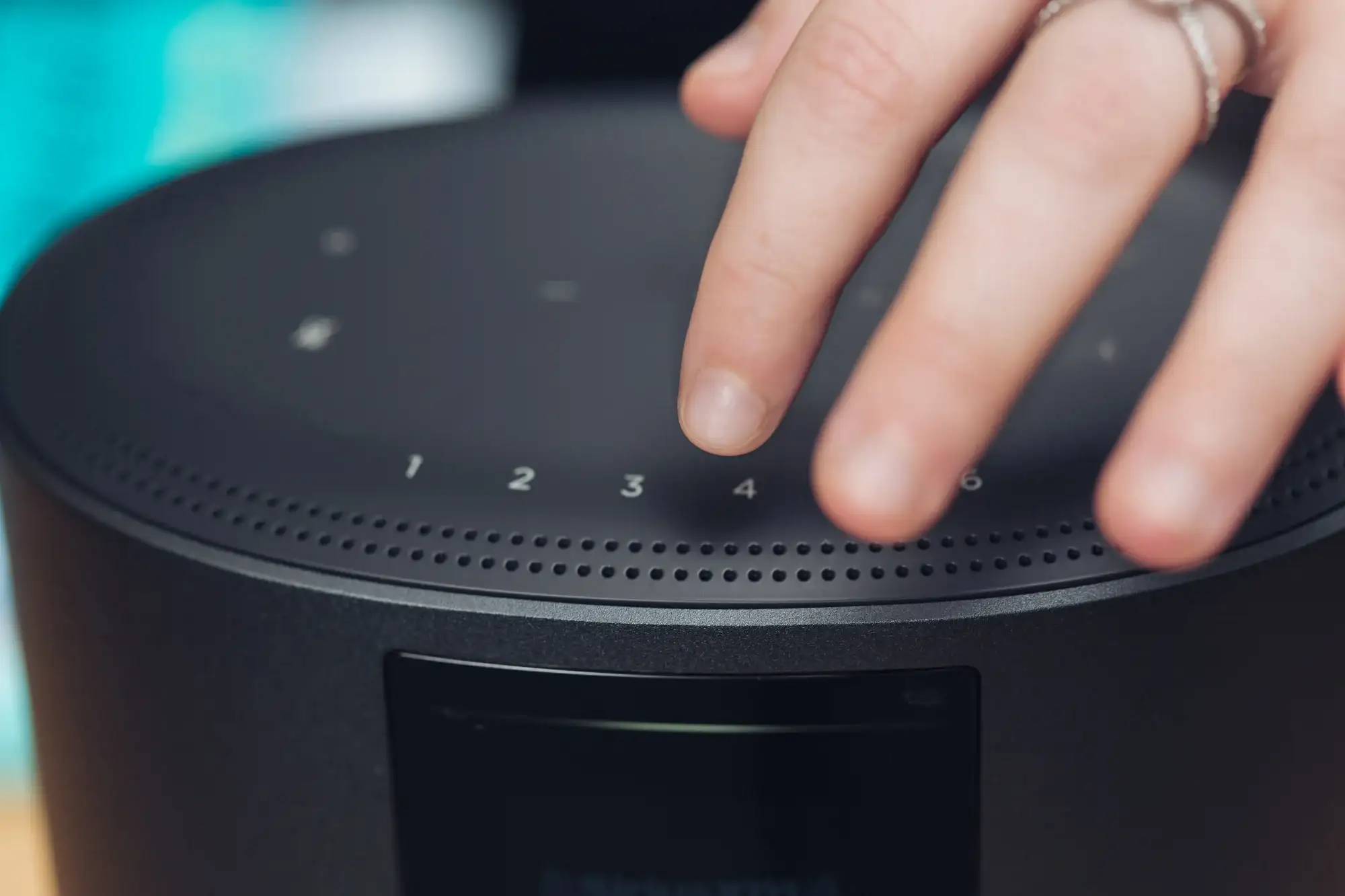My people are struggling with how to connect Bose 500 to Alexa. Although the task is simple, But slight changes in setting the method can make it a difficult task. Alexa voice assistants have become an integral part of our home. It enhances our routines. Pairing your Bose 500 speaker with Alexa is more than just about convenience. It unlocks a hands-free audio experience. Whether you want to host a gathering or unwind after a long day, Alexa integration ensures control over your Bose 500. You can also enjoy your playlist with ease, knowing that Alexa provides seamless control over your device.
But how do you connect Bose 500 to Alexa? Don’t worry, we’ve got you covered. In this guide, we’ll walk you through the process. We’ll ensure your Bose 500 is ready to respond to your commands.
What Does Connecting Bose 500 to Alexa Bring to the Table?
The Bose 500 speaker’s audio performance and design have earned it a strong reputation. The speaker includes built-in voice control. This allows it to connect with assistants like Alexa. But what does connecting Bose 500 to Alexa mean? It will enable your Bose 500 to function as an Alexa-enabled device. You can control music playback, volume, home devices, and weather updates. Understanding how to connect Bose 500 to Alexa is essential. It will enable you to maximize these features for a hands-free and immersive listening experience.
How to Connect Bose 500 to Alexa? Step by Step Guide
Now you know why connecting Bose 500 to Alexa is beneficial. let’s get into the ‘How.’ Follow these steps to set up your Bose 500 with Alexa:
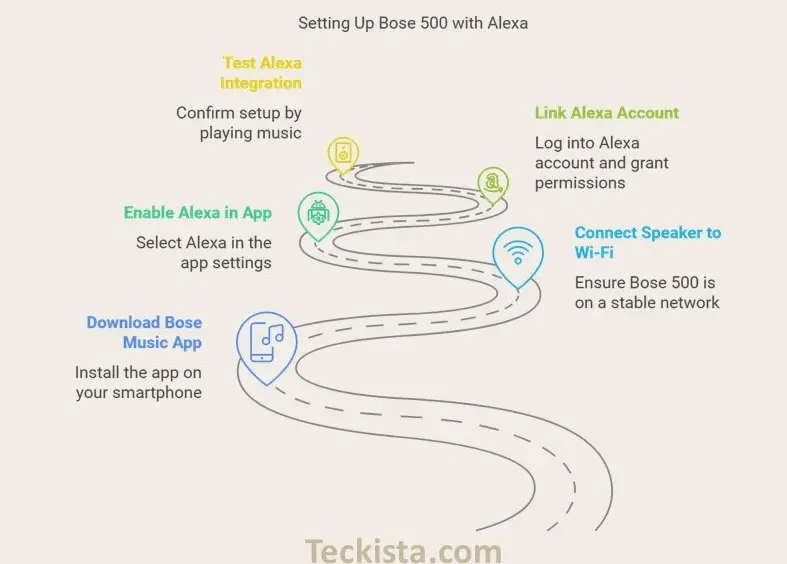
- Download the Bose Music App: Ensure you have the Bose Music app installed on your smartphone. This app is essential for managing speakers’ settings.
- Connect Your Speaker to Wi-Fi: Make sure your Bose 500 is connected to a stable Wi-Fi network.
- Enable Alexa in the App: Open the Bose Music app, navigate to ‘Settings,’ and select ‘Voice Assistant.’ Choose Alexa as your preferred voice assistant.
- Link Your Alexa Account: Log into your Amazon Alexa account within the app and grant any necessary permissions for integration.
- Test Alexa Integration: Once connected, test the integration by saying, “Alexa, play music on Bose 500.” This will confirm that everything is set up correctly.
By following these steps, you’ll successfully understand how to connect Bose 500 to Alexa. It’s a straightforward process that takes just a few minutes.
Common Mistakes to Avoid
- Skipping Wi-Fi Setup: Ensure your speaker is properly connected to Wi-Fi before attempting Alexa integration.
- Outdated Firmware: Check for firmware updates in the Bose Music app to avoid compatibility issues.
- Permission Errors: Double-check that Alexa has the necessary permissions to control your Bose 500.
Make sure that your Bose 500 speaker has the latest firmware installed. The firmware can affect performance and compatibility with Alexa. If you encounter any issues during setup refer to the troubleshooting section in the Bose Music app. You can also consult the Bose support website for assistance.
Final Thought
Connecting your Bose 500 to Alexa is a step towards a smarter and more interactive listening experience. Bose 500 becomes your assistant with Alexa integration. Now that you know how to connect Bose 500 to Alexa, it’s time to enjoy hands-free control. Follow the steps above and enjoy seamless voice control with Alexa. If you found this guide helpful, share it with others who might benefit!