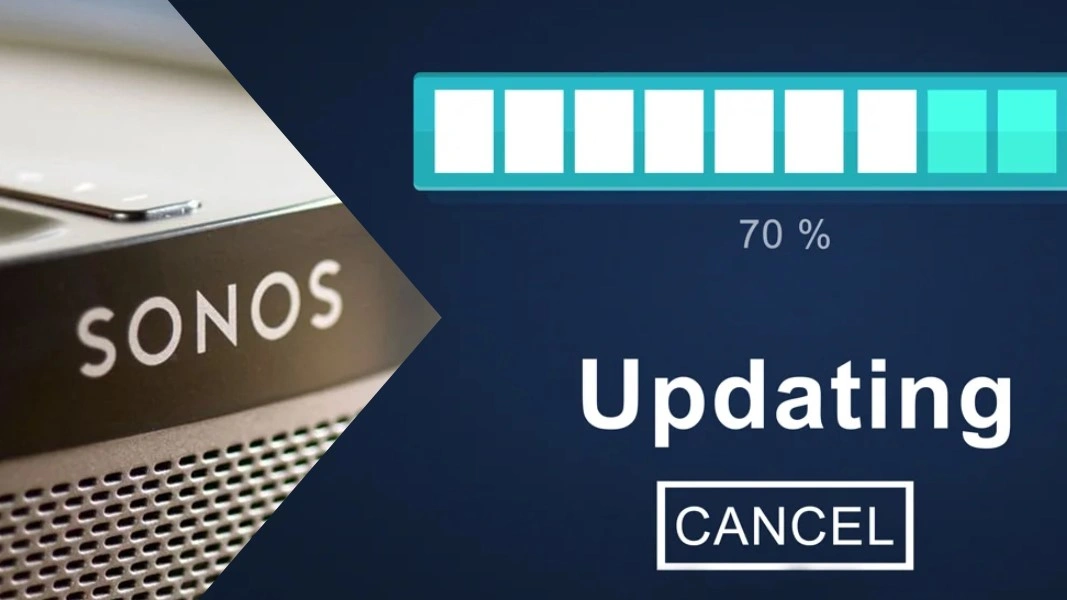Many users wonder, How to update your Sonos system? or How do I update my Sonos systems? These are common questions. Keeping your Sonos system updated is essential. It ensures you enjoy the latest features. It also brings performance improvements and security fixes. Whether you’re an audiophile or a casual listener, knowing how to update your Sonos system ensures a reliable listening experience. Sonos regularly rolls out updates. These updates improve compatibility. They also enhance sound quality. By the end of this article, you’ll understand how to update your Sonos system. This knowledge will keep you connected to the latest advancements in audio technology.
What Does Updating Your Sonos System Involve?
Updating your Sonos system means installing firmware and software updates provided by Sonos. These updates typically include bug fixes. They also offer security patches and new features. They are designed to improve your audio experience. Regular updates prevent connectivity issues. They also ensure your system operates efficiently. This applies across all your devices. If you’re asking yourself, How do I update my Sonos systems?, rest assured that Sonos has made the process user-friendly. You can use the Sonos app on your smartphone. Alternatively, you can update it on your computer.
How to Update Your Sonos System? Step-by-Step
You can update your Sonos system by following these steps:
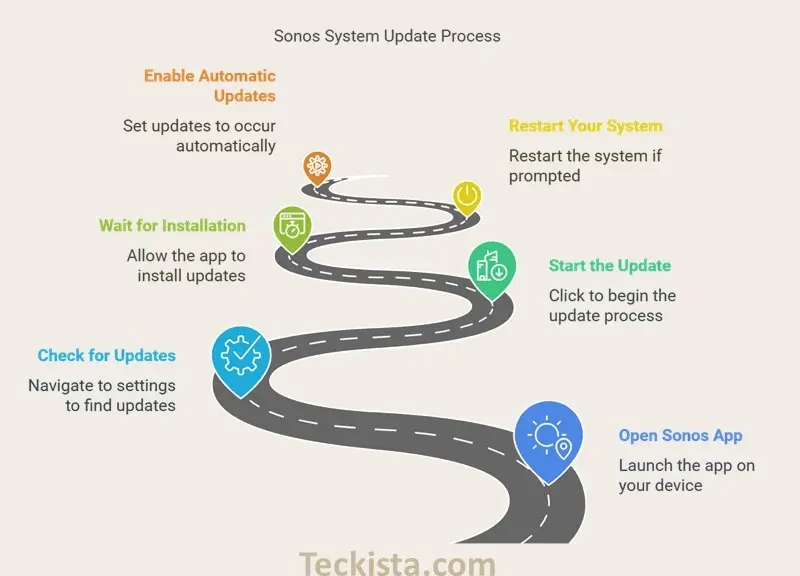
- Open the Sonos App: Launch the Sonos app on your device or computer. Ensure you have the latest version of the app installed.
- Check for Updates: Navigate to the Settings menu. Select Manage next to your system, then choose System Updates. Tap on Check for Updates to see if any updates are available.
- Start the Update: If an update is available, click on Update Now. The app will begin downloading the update.
- Wait for Installation: Allow the app to download and install the update automatically. This process may take several minutes, depending on your network connection.
- Restart Your System: If prompted by the app, restart your Sonos system to complete the installation process.
- Automatic Updates (Optional): You can enable automatic updates in the settings menu under Manage > System Updates > Update Automatically, allowing your system to update during scheduled periods without manual intervention.
- If you encounter issues during the update process, try rebooting your Sonos products and router, and then attempt the update again.
- Ensure that all devices using the Sonos app are updated as well, as they need to be on compatible software versions for seamless operation.
For users who wonder, How do you update your Sonos system? or How do I update my Sonos systems?, these steps ensure your devices always run on the latest software. You can also enable automatic updates in the Sonos app. This feature saves time. It allows the system to install updates as soon as they are released.
Common Mistakes to Avoid
- Ignoring Update Notifications: Delaying updates can result in performance issues.
- Unstable Internet Connection: Ensure you have a reliable Wi-Fi connection. Do this before starting updates.
- Skipping Device Restarts: Restarting your Sonos system after an update ensures proper functionality.
Check out the complete Sonos One Gen 2 review here.
Final Thoughts
Keeping your Sonos system updated is key to enjoying great audio. It also ensures consistent functionality. By understanding How do you update your Sonos system? and following the steps above, you’ll stay ahead with the latest features. You’ll also benefit from continuous improvements. Don’t wait update your Sonos system now for the best listening experience. What this guide useful to use please let us know in the comment.