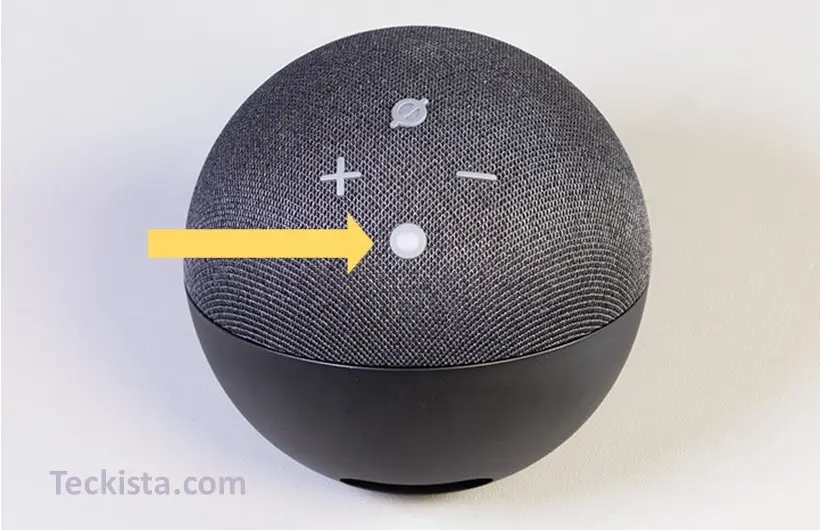When using Amazon Echo 4Th Gen you may come across some technical challenges with no particular cause. Well, I don’t know what might be causing it but I can tell you how to solve this problem. In this scenario reset Amazon Echo 4Th Gen. From connectivity problems to unresponsiveness resetting your Amazon Echo 4th Generation can solve various issues. It is also an option that you might require if you are planning to give away your device. Performing a factory reset of Amazon Echo 4Th Gen can give you a fresh restart.
Smart speakers like Amazon Echo 4th Gen are changing how we interact with our surroundings. However occasional glitches may require you to restart the device. This guide is provides a step-by-step explanation of how to reset their Echo 4th Gen. By the end of this article you will be able to reset your device.
What is Factory Rest
Factory reset of Amazon Echo 4th Generation restores it to its original factory settings. All the personalized configurations get erased. This reset process is not only useful for fixing stubborn technical glitches but also essential when passing the device to a new owner.
The Amazon Echo operates using Alexa which is a virtual assistant designed to streamline tasks and provide instant information. However, like any other tech device, it can come across occasional bugs. A reset ensures the device is free from any corrupted settings or residual errors.
Amazon offers two primary ways to reset your Echo: using the Alexa app or performing a manual reset directly on the device. Both approaches are simple, and understanding these methods ensures you can troubleshoot effectively without requiring additional assistance.
How to Reset Amazon Echo 4th Gen
Here’s a step-by-step guide to reset Amazon Echo 4th Gen
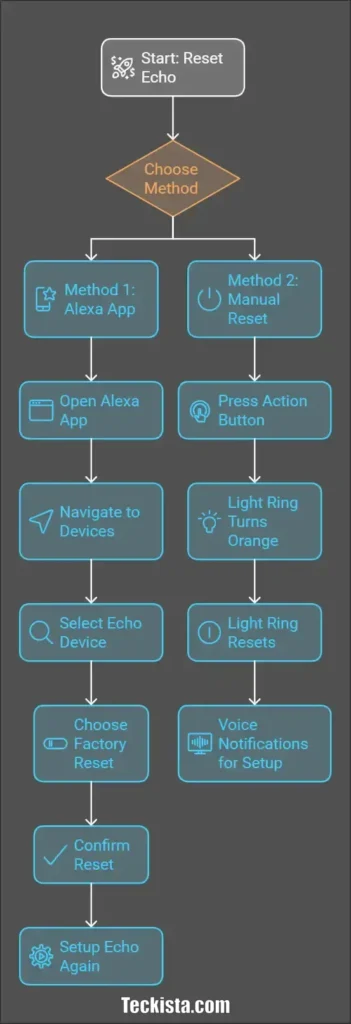
Method 1: Using the Alexa App
- Open the Alexa app on your smartphone.
- Navigate to ‘Devices’ at the bottom of the screen.
- Select ‘Echo & Alexa’ from the menu.
- Find and select your Echo 4th Gen device from the list.
- Scroll down and choose ‘Factory Reset.’
- Confirm your choice.
- Wait for the reset process to complete and follow on-screen instructions to set it up again.
Method 2: Manual Reset via Buttons
- Ensure your Echo is plugged in and powered on.
- Locate the Action Button (a button with a dot) on the top panel of your Echo.
- Press and hold the Action Button for approximately 20 seconds.
- Wait until the light ring turns orange, signaling that the reset process has started.
- Once the light ring turns off and then back on, your Echo is fully reset.
- Once the reset is finished, your Echo will provide voice notifications in multiple languages indicating that it is ready to be set up again.
Both methods are equally effective, and your choice depends on convenience and accessibility. Always ensure your Echo is placed near a stable Wi-Fi connection during the reset process.
Common Mistakes to Avoid
- Mistake 1: Not holding the Action Button long enough during the manual reset process.
- Mistake 2: Forgetting to remove the Echo device from the Alexa app after completing a reset.
- Mistake 3: Resetting the device without ensuring it has a stable power supply.
- Quick Fix: Always follow the reset instructions carefully and double-check the device status in the Alexa app post-reset.
Final Thought
To troubleshoot persistent issues reset Amazon Echo 4Th Gen. It is also a crucial step if you are planning to transfer it to the new owner. With clear steps for both app-based and manual reset methods, you can confidently restore your Echo to its factory settings. These instructions ensure a smooth reset process. If this guide help you reset your Amazon Echo 4th Gen? Share your thoughts in the comments below